Depending on the Raspberry Pi you are using you can either use the pre-built RetroPie Image or you will have to install it onto a base Raspberry Pi OS install.
Raspberry Pi 5
We recommend installing the latest lite version of the Raspberry Pi OS by following the official setup guide.
Once your operating system is installed and running you can then follw the RetroPie Setup script guide to install the RetroPie System.
You can now continue to our Configuring RetroPie guide.
Raspberry Pi 4, 3 & 2
We recommend using the pre build image of the RetroPie software suite, you can download it at https://retropie.org.uk/download/
Configuring RetroPie
Once you have installed the RetroPie suite of software onto a microSD card you will need to configure the SNESDEV drivers to use your MonsterJoystick Controller. You will also need to have a keyboard connected to the RaspberryPie or ssh access.
Navigate to the command prompt, you can do this by pressing the 'F4' key to exit emulationstation.
Start the RetroPie-Setup script, you can do this by entering the following at the command prompt.
sudo ~/RetroPie-Setup/retropie_setup.sh
You will then be prompted to enter your password which by default is 'raspberry', the first thing you MUST do is run the 'Update RetroPie-Setup Script'. These instructions will not work with the default image as of version 4.2 and lower without the latest RetroPie-Setup script.
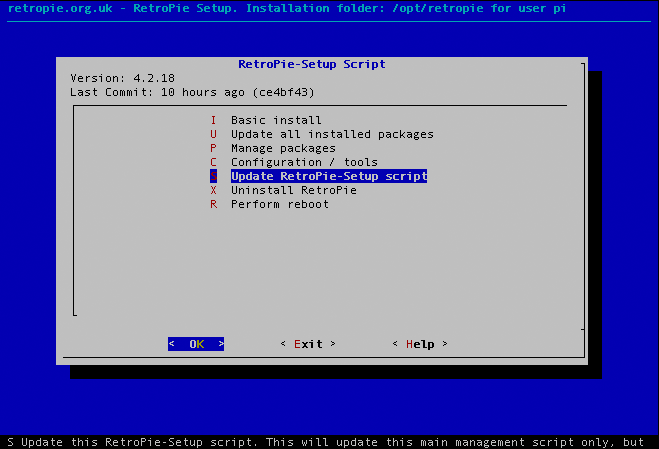
You must then navigate to the following options 'Manage Packages' > 'Manage Driver Packages' > 'snesdev' > 'Install from source'
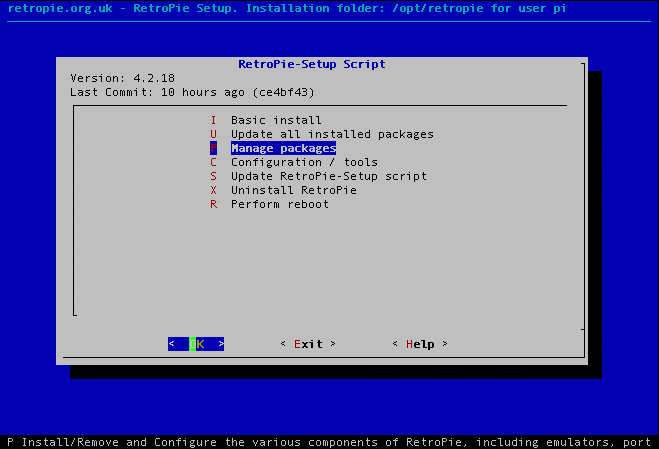
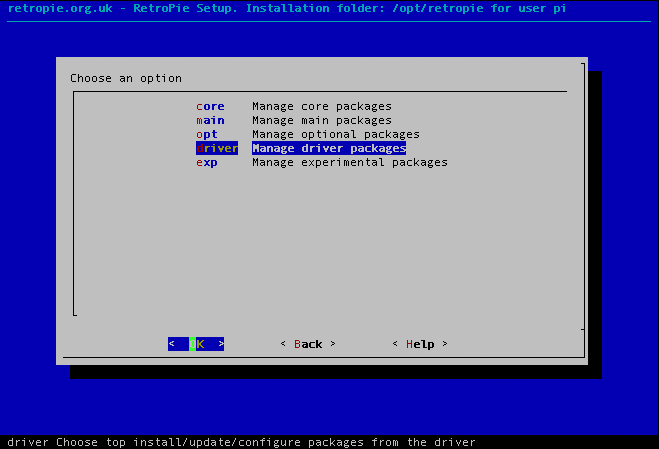
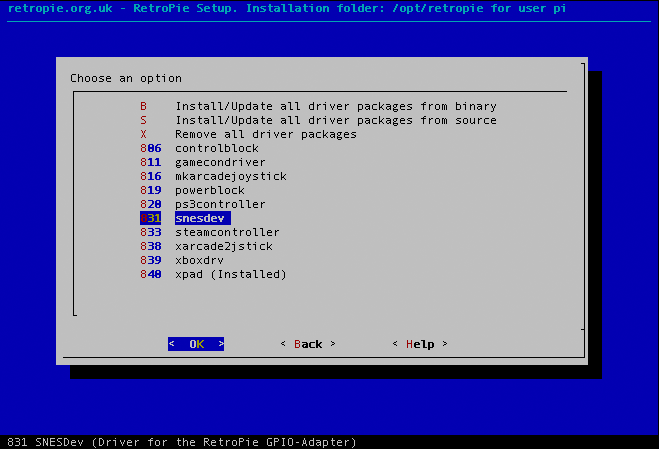
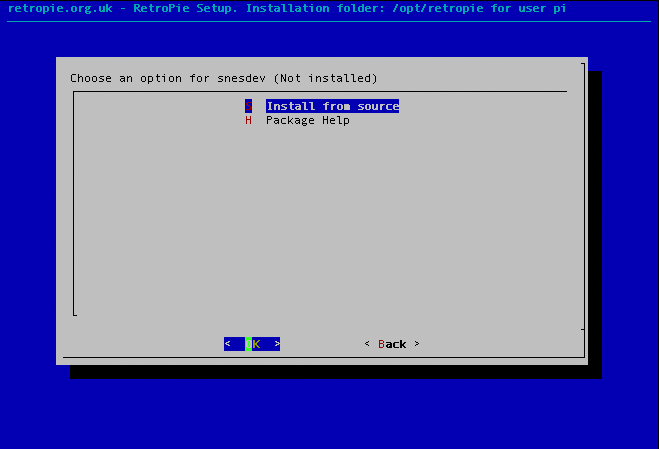
Once the driver has compiled and installed you will need to configure it, to do this navigate to 'Configuration / Options' and select 'Enable SNESDev on boot and SNESDev keyboard mapping (polling only pads)'.
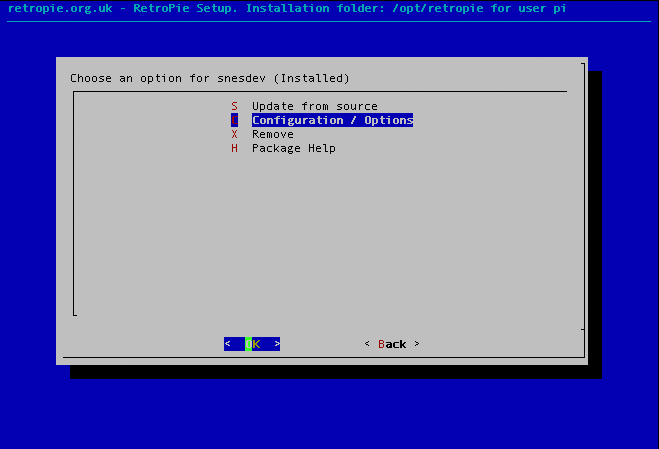
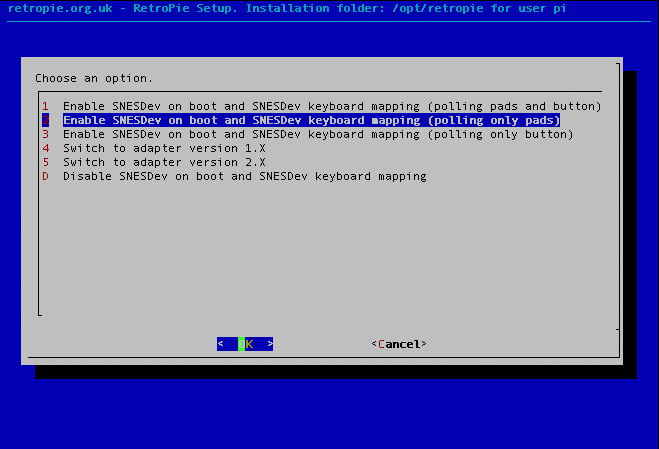
Once that configuration has finished return to the 'Configuration / Options' option and select 'Switch adapter to version 1.X'
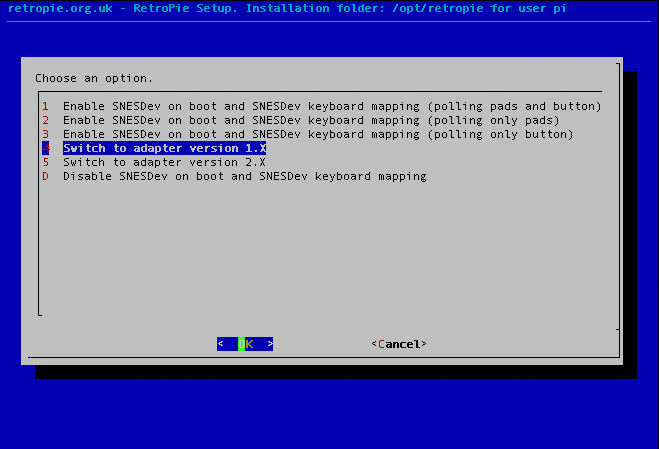
You can now back out of the configuration to the main menu and select 'Perform Reboot', you will now be able to finish the standard setup and configuration of the RetroPie software using your MonsterJoysticks controller.
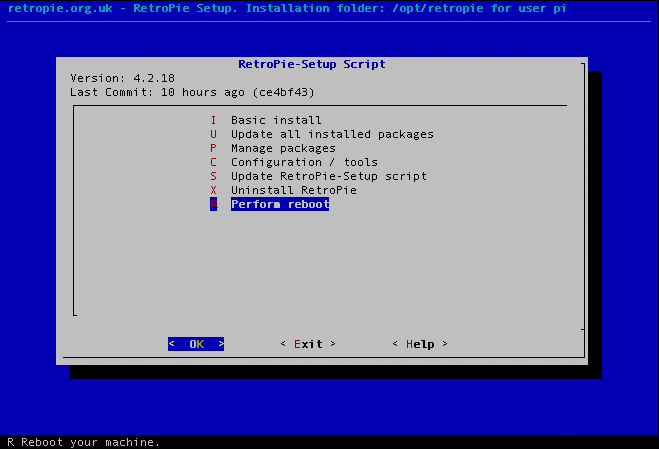
We recommend heading over to RetroPie.org.uk for further configuration support and documentation.